
Mastering Windows Magnifier Shortcuts
August 22, 2024 Accessibility
In today's digital age, accessibility features are crucial for enhancing user experience, especially for individuals with visual impairments. One such feature in Windows is the Magnifier, a powerful tool that allows users to zoom in on their screens for better visibility. This article will explore the keyboard shortcuts and touch gestures that can help you master the Windows Magnifier, making your computing experience more comfortable and efficient.
What is Windows Magnifier?
Windows Magnifier is an assistive technology tool built into the Windows operating system. It allows users to enlarge parts of their screen, making text and images easier to see. This feature is particularly beneficial for those with low vision or other visual impairments. The Magnifier can be activated through various methods, including keyboard shortcuts and touch gestures, providing flexibility for different user preferences.
Keyboard Shortcuts for Windows Magnifier
To make the most of the Magnifier, it's essential to familiarize yourself with its keyboard shortcuts. Here are some key shortcuts:
1. Win + Plus (+): Zoom in to enlarge the screen.
2. Win + Minus (-): Zoom out to reduce the screen size.
3. Win + Esc: Exit the Magnifier.
4. Ctrl + Alt + M: Switch between different Magnifier views (full screen, lens, and docked).
5. Ctrl + Alt + Arrow keys: Move the Magnifier around the screen.
These shortcuts can significantly enhance your efficiency when using the Magnifier, allowing for quick adjustments without navigating through menus.
Touch Gestures for Windows Magnifier
For users on touch-enabled devices, Windows Magnifier also supports various touch gestures. Here are some useful gestures:
1. Double-tap with three fingers: Open or close the Magnifier.
2. Swipe up or down with three fingers: Zoom in or out.
3. Swipe left or right with three fingers: Move the Magnifier around the screen.
These gestures provide a seamless experience for users who prefer touch interactions, making it easier to navigate and adjust the Magnifier settings.
Conclusion
Mastering the Windows Magnifier can greatly improve accessibility for users with visual impairments. By utilizing the keyboard shortcuts and touch gestures outlined in this article, you can enhance your productivity and overall experience on Windows. Whether you're reading documents, browsing the web, or working on projects, the Magnifier is a valuable tool that can help you see more clearly and work more effectively.
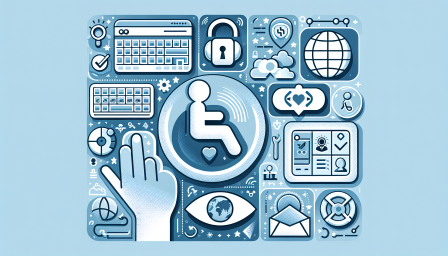
Innovative Smart Cane for Visually Impaired
December 6, 2024 Accessibility
Discover how a Raspberry Pi smart cane is transforming lives for the visually impaired! #AssistiveTech #RaspberryPi #Innovation

Revolutionizing User Experience with Accessibility Features
November 25, 2024 Accessibility
Discover how new accessibility features transform technology for everyone! #Accessibility #Inclusion #TechInnovation

Enhancing Accessibility with Keyboard Shortcuts
October 5, 2024 Accessibility
Discover how keyboard shortcuts can improve accessibility in Windows! #Accessibility #Windows #TechForAll

Using Windows 10 in S Mode with Assistive Tech
October 1, 2024 Accessibility
Discover how to use Windows 10 in S Mode with assistive technology for enhanced accessibility! #Windows10 #AssistiveTech #Accessibility

Exploring Windows 11 Accessibility Features
September 30, 2024 Accessibility
Discover how Windows 11 enhances accessibility for all users! #Windows11 #Accessibility #InclusiveDesign

Raspberry Pi-Powered Third Eye for Navigation
August 25, 2024 Accessibility
Discover how AI and Raspberry Pi empower the visually impaired to navigate their world! #RaspberryPi #AI #Accessibility