
Enhancing Accessibility with Keyboard Shortcuts
October 5, 2024 Accessibility
In today's digital age, accessibility is more important than ever. With a significant portion of the population experiencing various disabilities, it is crucial for technology to be inclusive. Microsoft Windows has made strides in enhancing accessibility features, particularly through the use of keyboard shortcuts. These shortcuts not only improve user experience but also empower individuals with disabilities to navigate their devices more efficiently.
Understanding Accessibility in Technology
Accessibility in technology refers to the design of products, devices, services, or environments for people with disabilities. This includes visual, auditory, physical, speech, cognitive, and neurological disabilities. The goal is to ensure that everyone, regardless of their abilities, can access and benefit from technology. Microsoft has been a leader in this area, providing various tools and features to enhance accessibility in their operating systems.
The Role of Keyboard Shortcuts
Keyboard shortcuts are combinations of keys that perform specific actions, allowing users to navigate their devices without relying solely on a mouse. For individuals with mobility impairments or those who find it challenging to use a mouse, keyboard shortcuts can significantly enhance their ability to interact with their computers. Windows offers a variety of keyboard shortcuts designed to improve accessibility, such as shortcuts for opening the Ease of Access Center, magnifying the screen, or enabling the on-screen keyboard.
Key Accessibility Shortcuts in Windows
Some essential keyboard shortcuts for accessibility in Windows include:
1. Windows + U: Opens the Ease of Access Center, where users can adjust various accessibility settings.
2. Windows + Plus (+): Activates the Magnifier, allowing users to zoom in on parts of the screen.
3. Windows + Ctrl + Enter: Enables Narrator, a screen reader that reads aloud text on the screen.
4. Alt + Shift + Print Screen: Toggles the high contrast mode, making text and images easier to see.
5. Windows + I: Opens the Settings menu, where users can further customize their accessibility options.
These shortcuts are just a few examples of how Windows is committed to making technology accessible to all users.
Conclusion
As technology continues to evolve, the importance of accessibility cannot be overstated. Keyboard shortcuts in Windows play a vital role in ensuring that individuals with disabilities can navigate their devices effectively. By utilizing these shortcuts, users can enhance their productivity and overall experience. Microsoft’s ongoing commitment to accessibility is a testament to the belief that technology should be inclusive and beneficial for everyone.
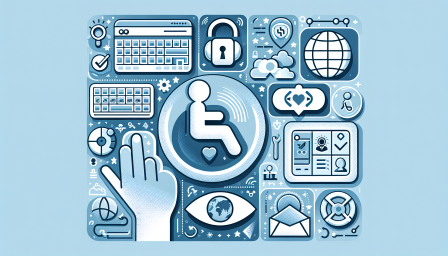
Innovative Smart Cane for Visually Impaired
December 6, 2024 Accessibility
Discover how a Raspberry Pi smart cane is transforming lives for the visually impaired! #AssistiveTech #RaspberryPi #Innovation

Revolutionizing User Experience with Accessibility Features
November 25, 2024 Accessibility
Discover how new accessibility features transform technology for everyone! #Accessibility #Inclusion #TechInnovation

Using Windows 10 in S Mode with Assistive Tech
October 1, 2024 Accessibility
Discover how to use Windows 10 in S Mode with assistive technology for enhanced accessibility! #Windows10 #AssistiveTech #Accessibility

Exploring Windows 11 Accessibility Features
September 30, 2024 Accessibility
Discover how Windows 11 enhances accessibility for all users! #Windows11 #Accessibility #InclusiveDesign

Raspberry Pi-Powered Third Eye for Navigation
August 25, 2024 Accessibility
Discover how AI and Raspberry Pi empower the visually impaired to navigate their world! #RaspberryPi #AI #Accessibility

Mastering Windows Magnifier Shortcuts
August 22, 2024 Accessibility
Unlock the power of Windows Magnifier with these essential shortcuts! #Windows #Accessibility #TechTips